Sessions
The Sessions tab provides the administrators a comprehensive view of all user sessions, ensuring efficient management and monitoring of user interactions within the dashboard.
The session log displays the history of the user's current and completed sessions for the admins, as well as for the individual users as a part of the user profile.
Accessing Sessions tab
To access Sessions tab, perform the following steps:
-
Navigate to Platform Application > Administration.
-
Select Session Control under Security.
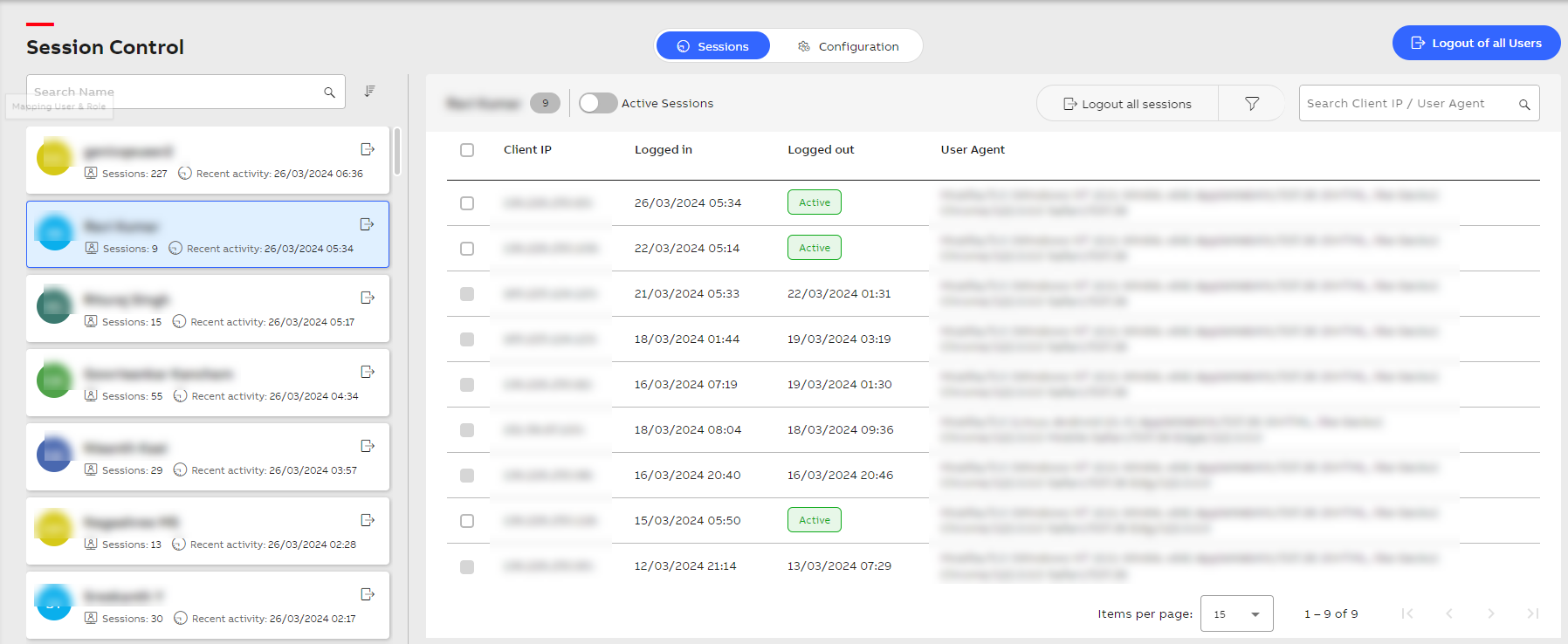
Session Control dashboard
The Sessions tab lists all the user sessions under Session Control with details such as the number of sessions and recent activity. You can also use the search option to search a specific user. Once a user is selected from the list, their details are presented in the following table:
|
Field |
Description |
|---|---|
|
Client IP |
The IP address from which the user accessed the system. |
|
Logged in |
The timestamp indicating when the user initiated their session. |
|
Logged out |
The timestamp indicating when the user ended their session. All the active sessions are displayed as Active. |
|
User Agent |
Information about the user's web browser or application used for accessing the system. |
|
Active Sessions |
Us e the toggle switch to filter the displayed sessions to show only those that are currently active. |
|
Logout all sessions |
When activated and confirmed, this feature terminates all active sessions associated with the selected user. |
|
Filter |
Clicking on this option opens a Filter By window where you can input criteria such as IP address, login date, and logout date. Upon applying the filter, only sessions meeting the specified conditions are displayed. |
|
Search |
This function enables you to quickly locate specific sessions by entering search queries for client IP addresses or user agents. |
Logout Sessions and Users
You have the option to log out all sessions for a single user or log out all users, terminating all sessions for everyone.
To log out all active sessions for a single user:
-
Locate the user from the available list under Session Control.
-
Use the Log out option next to the user name and click Logout.
-
Alternatively, you can select the user and click Logout all sessions next to filter and click Logout.
To log out all user with active sessions:
-
Click Logout of all users and click Logout.
To log out a single or multiple active sessions:
-
Select a user from the list and use the checkbox to select an active session.
-
Alternatively, you can utilize the Active sessions toggle switch to filter out active sessions.
-
Click Logout selected. Additionally, you can hover over a session and click Logout.
-
To logout multiple sessions, select the client IP checkbox.
-
Click Logout selected.


