Expression Builder
Expression Builder builds various types of expressions using the parameter values, functions, operators, and constants available in the Calculation Engine. Input Variable button available under Expression Builder helps in building these expression using values from different parameter categories, namely Constructional, Operational, Derived, Predicted, Reference, and Physical Property.
Expression Builder is supported by Custom Asset Template and System Template and can be accessed under Derived parameter only.
Perform the following procedure to build an expression using the Expression Builder under Custom Asset Template:
-
To use the Expression Builder function for existing templates, navigate to APM Foundation > Template Definition > CUSTOM ASSET TEMPLATE >
 > Parameter > DERIVED > Define.
> Parameter > DERIVED > Define.The Expression Builder screen is displayed.
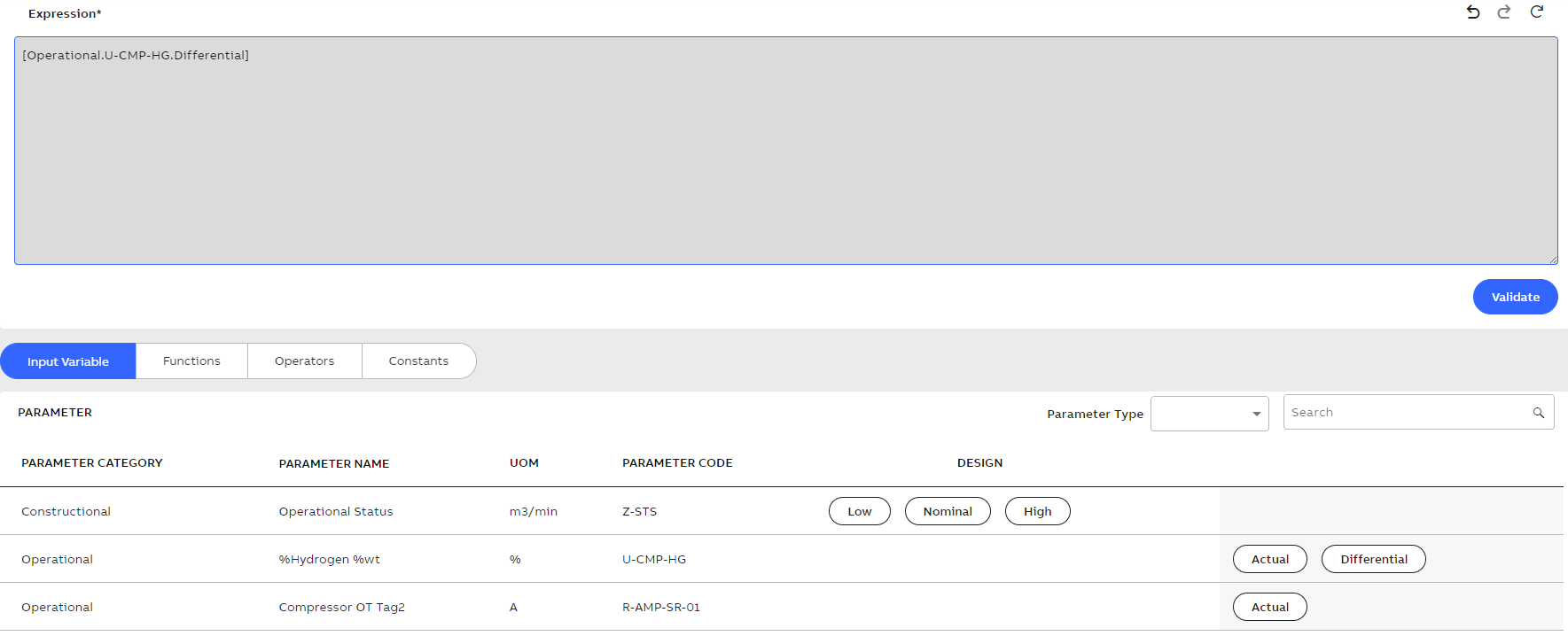
Expression Builder screen
-
By default, Input Variable button is selected. To build an expression using any of the parameter present under parameter category, click parameter value.
-
To add a function in the expression, click Functions button and select the required function.
-
To perform mathematical operation or any other operation on the expression, click Operators button and select the required operation.
-
To insert any universal constant in the expression, click Constant button and select the required constant.
-
Once the complete expression is built, click Validate.
-
If the expression is correct, then "Successfully Validated message is displayed.
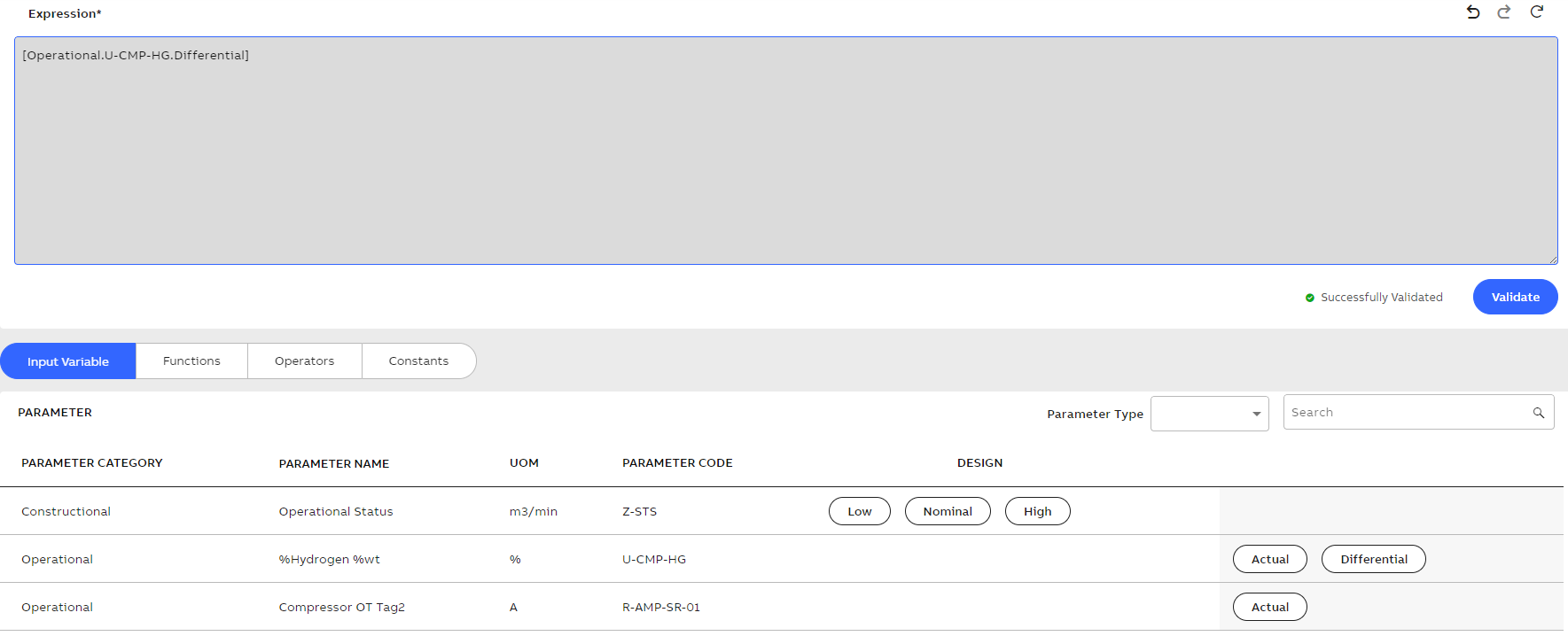
Expression successfully validated
In the preceding expression example, the Low Constructional value of 2nd Stage Extraction Steam Pressure (parameter code - TU-PRS-ZZ-04) is added to Actual Operational value of % Conversion Reaction Completion (parameter code-Z-CNV).
-
If the expression is incorrect, then "Validation Failed" message is displayed along with the error.
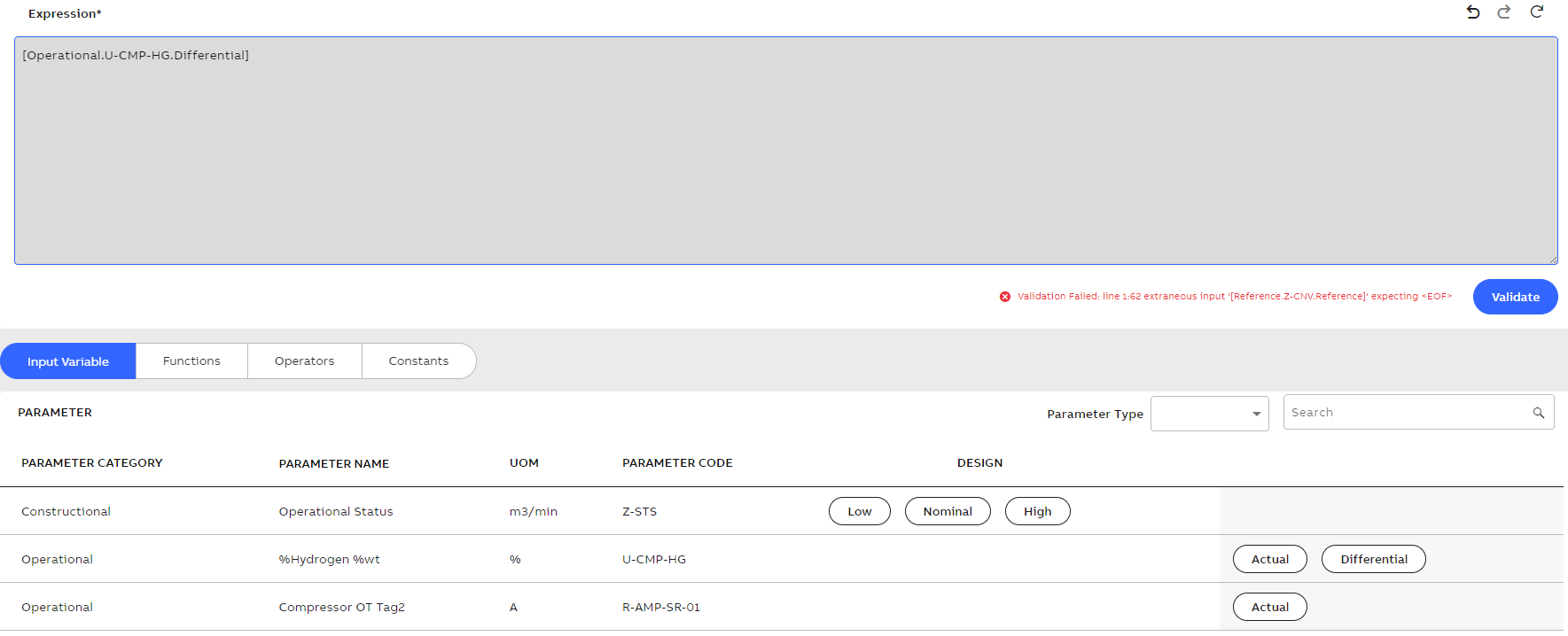
Expression validation failed
-
-
To test the expression, do the following:
-
Click Test Expression. The Validate Expression window is displayed.
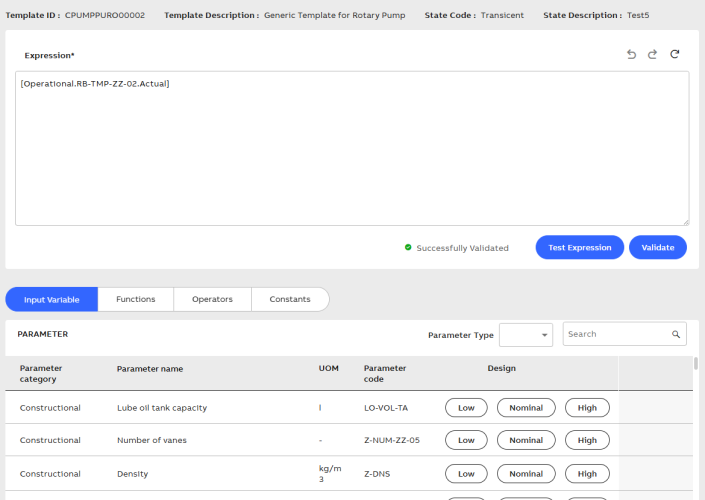
Test Expression
-
Fill in the desired values in the Value field and click Test. On successful validation, the result gets populated in the Test Result field.
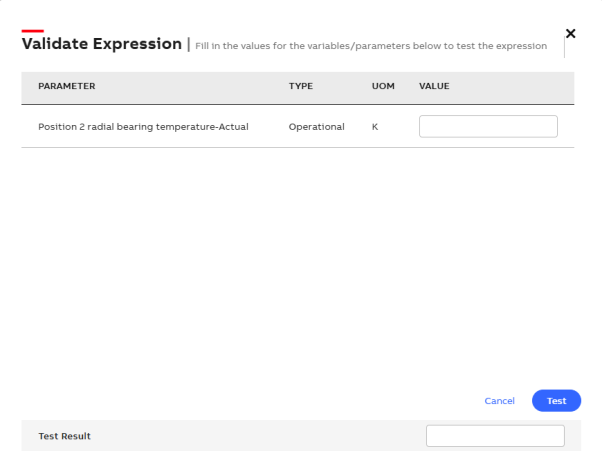
Validated Expression Result
-
Click Cancel to go back to the main page.
-
-
To use the Expression Builder function for a new template, navigate to APM Foundation > Template Definition > Create Custom TEMPLATE.
-
Enter Template Details, click Save.
-
To enter parameter value under each parameter category, click Add Record> Save.
-
-
After all the parameter values are added, go to DERIVED > Define.
The Expression Builder screen is displayed.


